Table of Contents
Draftsight
Info: (update) Draftsight doesn't offer any more a free version.
Draftsight is a CAD software whose free version offers all the tools needed for a 2D design.
Here are presented some of the most common configurations along with some tips in the use of Draftsight.
Sheet views
To change the colour background in the Sheet Views:
Tools > Options > System Options > Display > Element Colors > Sheet Background.
To remove the dotted borders of the printable area in the Sheet Views:
Tools > Options > System Options > Printing > General options and remove the tick from Display Printable area.
To remove the paper background in the Sheet Views:
Tools > Options > System Options > Printing > General options and remove the tick from Display paper background.
Rotate the UCS in the Sheet View
To rotate a drawing in the Sheet View without changing its orientation in the Layout View, do as follows:
- in the Sheet View, active the viewport with a double-click inside its area;
- from
Tools>New CCS>3 Point, set the new orientation of the X-Y plane; - give the command
planviewand choose the optionActive CCSto set the view according to the new CCS.
Restore the WCS after 3D Orbit
To come back to the 2D view after rotation of a 3D object:
View > View Tiles > 3D Views > Plan View > World CCS.
Use an Xref in a drawing
An Xref is an external reference, that could be an image or a drawing. In the latter case, when it must be attached to another one, with Insert > Attach Drawing, it's important that the configurations of the two files are the same otherwise parameters'scale will be changed.
Let's suppose to have a file called xref.dwg that must be attached to file.dwg.
The easy way to copy all the configurations is to:
- create a copy of
xref.dwgand call itfile.dwg; - in
file.dwg, delete and clean its content, than attachxref.dwg.
Label objects
The leader dimension allows labeling objects so that the annotation and the pointing line are bounded by one another.
Best results are obtained with the following configuration:
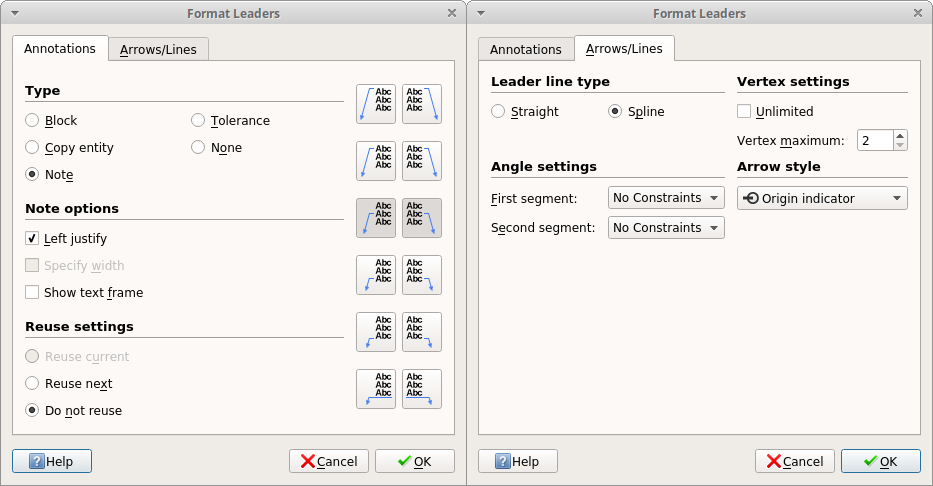
Dimension > Leader, then type s for settings. It's possible to specify a frame around the annotation, ticking Show text frame, as a different Arrow style.Tip: If the text and the pointing line, or the frame, are not correctly bounded, just replace the text around to let them re-synchronize.
Super- Sub- script code
Only in multiline mode, it's possible to write super- and sub- script text, with any character and font, using the carriage ^.
For subscript code:
- type
^before the text:^sub; - select all, then click the
Stack/Unstackbutton.
For superscript code:
- type
^after the text:super^; - select all, then click the
Stack/Unstackbutton.